Setting up a development environment for RISCV-FreeRTOS on QEMU
FreeRTOS is a popular real-time operating system that is widely used in embedded systems. It is open-source and has a large user base. It is known for its small footprint and ease of use. In this post, we will explore how to setup a development environment for FreeRTOS on RISCV using QEMU. this includes setting up the RISCV toolchain, QEMU, and building and executing FreeRTOS examples. We will also explore some techniques to debug FreeRTOS applications running on QEMU.
Setting up the Environment
Toolchain
To get started, we need to set up a RISCV toolchain and QEMU. We will be building the Toolchain from source. The steps to build the toolchain are as follows:
-
Install dependencies. (I am using debian based system, so the commands might be different for other systems)
sudo apt-get install autoconf automake autotools-dev curl python3 python3-pip libmpc-dev libmpfr-dev libgmp-dev gawk build-essential bison flex texinfo gperf libtool patchutils bc zlib1g-dev libexpat-dev ninja-build git cmake libglib2.0-dev libslirp-dev -
Setup the installation directory for the toolchain:
sudo mkdir -p /opt/riscv sudo chown $USER:$USER /opt/riscv -
Clone the RISCV toolchain repository from GitHub:
git clone https://github.com/riscv/riscv-gnu-toolchain -
Build and install the multilib toolchain:
cd riscv-gnu-toolchain ./configure --prefix=/opt/riscv --enable-multilib make -j$(nproc)`
-
Add the toolchain to your PATH:
export PATH=$PATH:/opt/riscv/bin -
Verify the installation:
which riscv64-unknown-elf-gccYou should see the path to the toolchain binary. You can also verify the version of the toolchain using the following command:
riscv64-unknown-elf-gcc --versionAt the time of writing, this is the output I get:
riscv64-unknown-elf-gcc (gc891d8dc23e) 13.2.0 Copyright (C) 2023 Free Software Foundation, Inc. This is free software; see the source for copying conditions. There is NO warranty; not even for MERCHANTABILITY or FITNESS FOR A PARTICULAR PURPOSE.
Qemu
Next, we need to install QEMU. We will be building QEMU from source in order to get the latest . The steps to build QEMU are as follows:
-
install dependencies:
sudo apt-get install libglib2.0-dev libpixman-1-dev -
Setup the installation directory for QEMU:
sudo mkdir -p /opt/qemu sudo chown $USER:$USER /opt/qemu -
Clone the QEMU repository from GitHub:
git clone https://git.qemu.org/git/qemu.git -
Build and install QEMU:
cd qemu ./configure --prefix=/opt/qemu make -j$(nproc) make install -
Export the QEMU path:
export PATH=$PATH:/opt/qemu/bin -
Verify the installation:
which qemu-system-riscv64You should see the path to the QEMU binary. You can also verify the version of QEMU using the following command:
qemu-system-riscv64 --versionAt the time of writing, this is the output I get:
QEMU emulator version 9.0.50 (v9.0.0-1157-g121e47c8bf) Copyright (c) 2003-2024 Fabrice Bellard and the QEMU Project developers
FreeRTOS
Next, we need to clone the FreeRTOS repository from GitHub:
```bash
git config --global core.symlinks true
git clone https://github.com/FreeRTOS/FreeRTOS.git --recurse-submodules
```
Building and executing FreeRTOS examples
FreeRTOS provides a set of examples that can be used to understand the working of the OS. We will be using the example under `FreeRTOS/Demo/RISC-V_RV32_QEMU_VIRT_GCC` as a starting point to build and execute FreeRTOS for RISCV on QEMU.
The example includes a readme file that provides instructions on how to build the example. The key steps are as follows:
-
Build the example:
cd FreeRTOS/Demo/RISC-V_RV32_QEMU_VIRT_GCC make -C build/gcc DEBUG=1This generates the output binary
make -C build/gcc -
Execute the binary using QEMU:
qemu-system-riscv32 -nographic -machine virt -net none \ -chardev stdio,id=con,mux=on -serial chardev:con \ -mon chardev=con,mode=readline -bios none \ -smp 4 -kernel ./build/gcc/output/RTOSDemo.elfThe output looks like this:
FreeRTOS Demo Start FreeRTOS Demo SUCCESS: : 5033 FreeRTOS Demo SUCCESS: : 10034 FreeRTOS Demo SUCCESS: : 15033 FreeRTOS Demo SUCCESS: : 20034 FreeRTOS Demo SUCCESS: : 25033 FreeRTOS Demo SUCCESS: : 30034 FreeRTOS Demo SUCCESS: : 35033 FreeRTOS Demo SUCCESS: : 40033 FreeRTOS Demo SUCCESS: : 45034 FreeRTOS Demo SUCCESS: : 50033 FreeRTOS Demo SUCCESS: : 55034 FreeRTOS Demo SUCCESS: : 60033 FreeRTOS Demo SUCCESS: : 65033 FreeRTOS Demo SUCCESS: : 70033 FreeRTOS Demo SUCCESS: : 75033 FreeRTOS Demo SUCCESS: : 80033 FreeRTOS Demo SUCCESS: : 85033
Debugging the application
We will use the GDB capabilities of QEMU and VScode to debug the application. To do this, we need to start QEMU with the GDB server enabled. The steps are as follows:
-
Start QEMU with the GDB server enabled by adding the
-sflag.-Sensures that the CPU is halted until GDB connects to it. Here is the command to start QEMU:qemu-system-riscv32 -nographic -machine virt -net none \ -chardev stdio,id=con,mux=on -serial chardev:con \ -mon chardev=con,mode=readline -bios none \ -smp 4 -kernel ./build/gcc/output/RTOSDemo.elf -s -S -
Start GDB and connect to QEMU. We will test the commandline GDB first, before moving to VScode. Here is the command to start GDB:
# start GDB and connect to QEMU on port 1234 riscv64-unknown-elf-gdb ./build/gcc/output/RTOSDemo.elf -ex "target remote :1234"
To start executing the code, type c in the GDB prompt. You can set breakpoints and step through the code using the GDB commands.
Debugging using VScode
- Install the
native-debugextension in VScode from https://marketplace.visualstudio.com/items?itemName=webfreak.debug -
Open the debug pannel (
Ctrl+Sift+D) and create alaunch.jsonfile with the following contents:{ "configurations": [ { "type": "gdb", "request": "attach", "name": "Attach to gdbserver", "executable": "${workspaceFolder}/build/gcc/output/RTOSDemo.elf", "target": ":1234", "remote": true, "cwd": "${workspaceRoot}", "gdbpath": "/opt/riscv/bin/riscv64-unknown-elf-gdb", "valuesFormatting": "parseText" } ] } -
Click on the “Run and Debug” button and select the “Attach to gdbserver” configuration. This will start the debugging session. In the image below, I have put a breakpoint in
main(). The callstack and registers are visible in the debug window.
Conclusion
In this post, we explored how to set up a development environment for FreeRTOS on RISCV using QEMU. We built the RISCV toolchain and QEMU from source and executed a FreeRTOS example on QEMU. We also explored how to debug the application using GDB and VScode. This setup can be used to develop and debug FreeRTOS applications on RISCV using QEMU. In future posts, we will explore more of FreeRTOS on RISCV. Stay tuned!





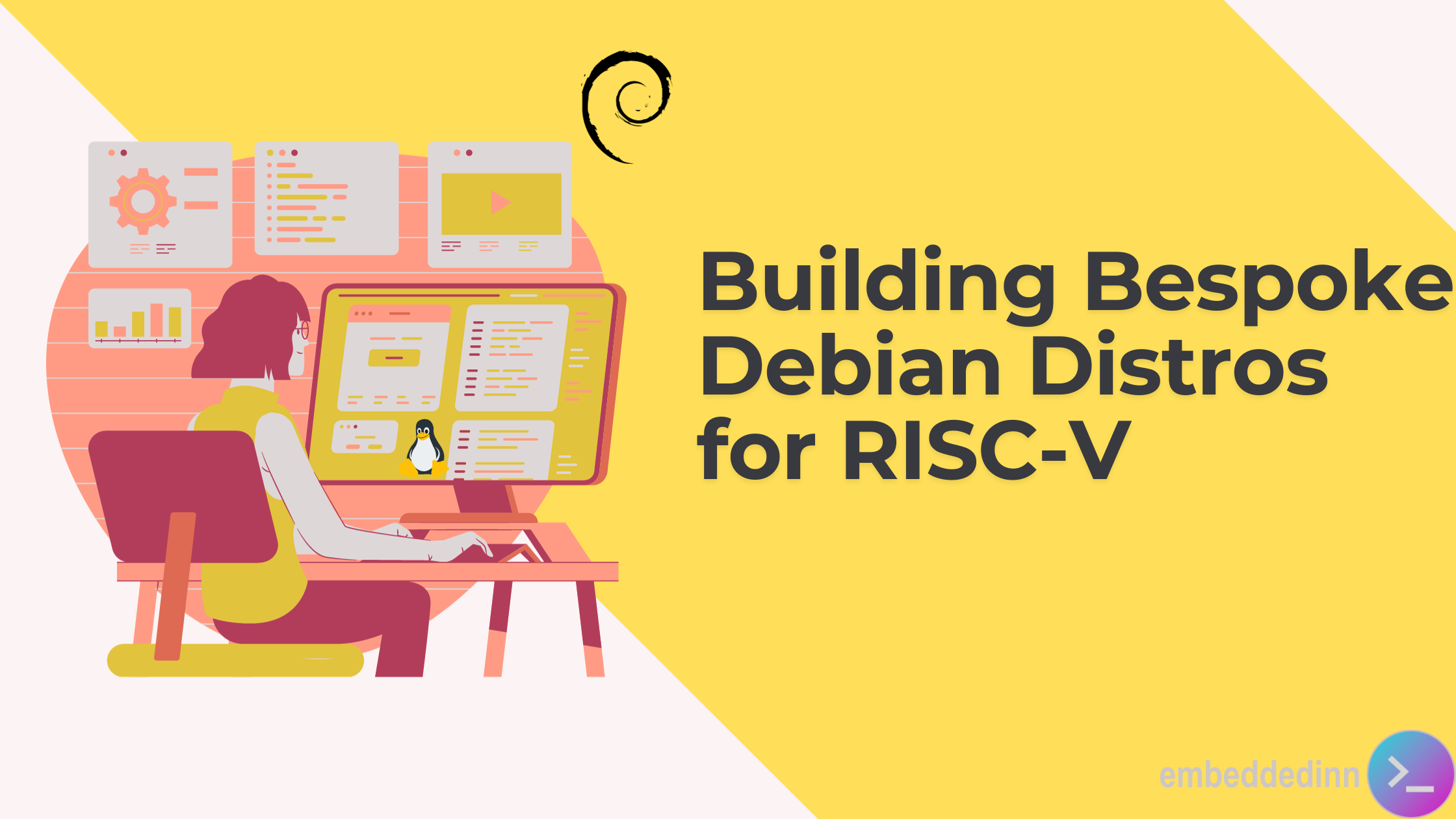
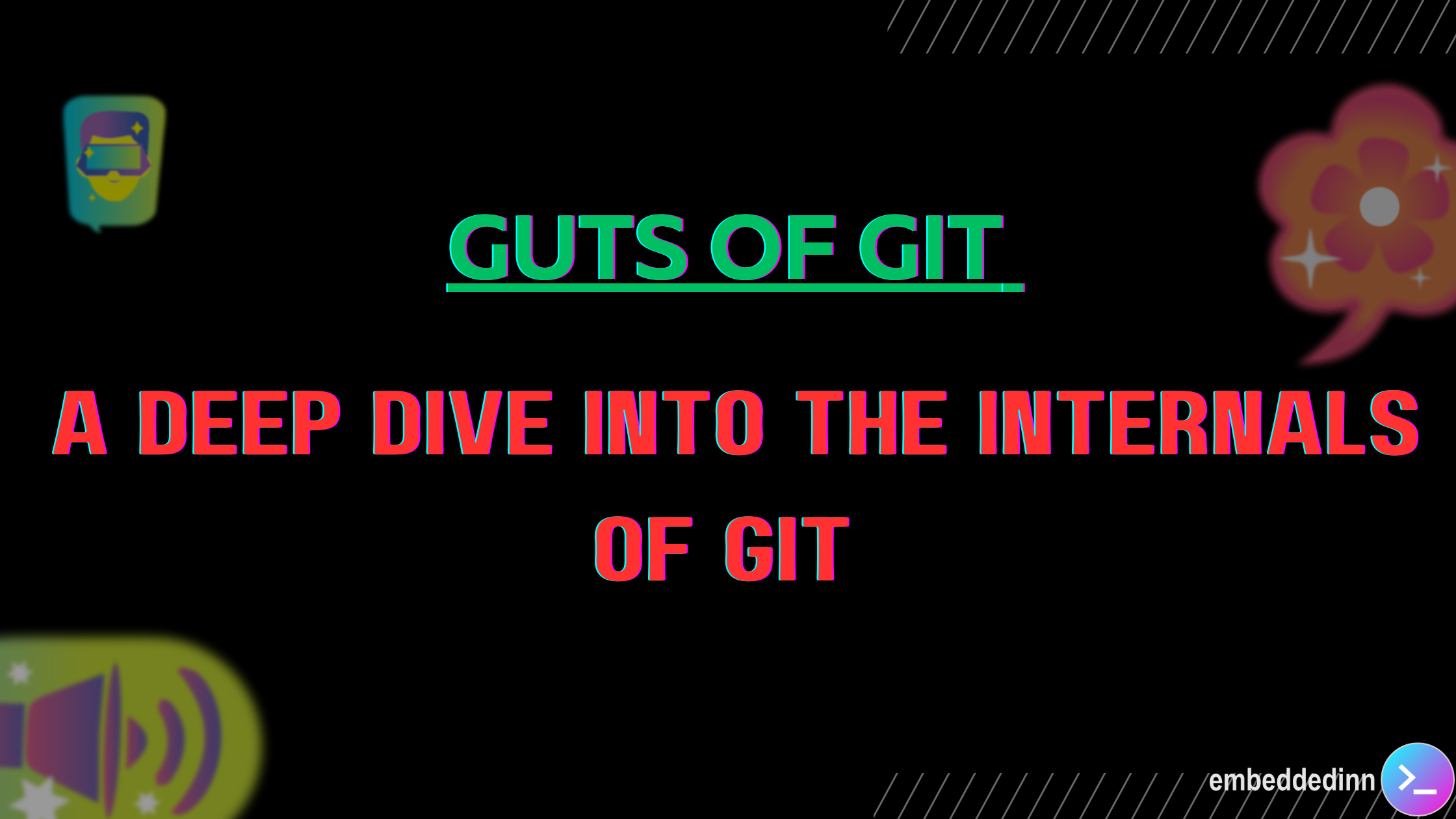
Leave a comment